Welcome to My App Help
What are Android
streaming devices?
TROUBLESHOOTING BASICS
“Buffering issues”: 90% of all buffering comes from your own WiFi router or internet provider. Even if you think you have plenty of bandwidth (speed), your internet provider may throttle down the speed during peak usage hours. Restarting your router is the only troubleshooting you can do for buffering. If buffering happens only on one show or channel you’re streaming, submit a technical support work order by clicking “tech support” above.
Step 1: Exit your app and re-open.
Step 2: Go to your Android Device and open Settings. Locate and click on the APP you’re having the problem with. Next, Clear Cache. Do NOT clear data (this will cause your app to no longer work). Next, Force Stop and click “yes” to authorize. Unplug your device for 3 minutes and restart.
Step 3: For Amazon Firestick/FireTV users only—Delete and reinstall the app you’re having trouble with.


Step 4: Open your Device Settings, find and open Device Preferences. Click on FACTORY RESET or RESET MY DEVICE. Please note—when you Reset your device it erases all of your currently downloaded apps and related favorites, etc.
Step 5: Go to the Android App store or Google Play Store and re-install your favorite apps.
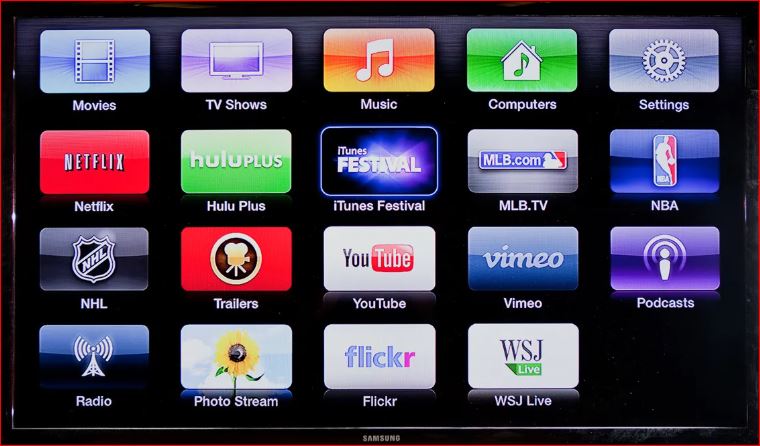

If the above steps don’t resolve your issue, submit a tech support work order or CLICK LIVE CHAT
© Copyright MyAppHelp. Allrights Reserved 2025